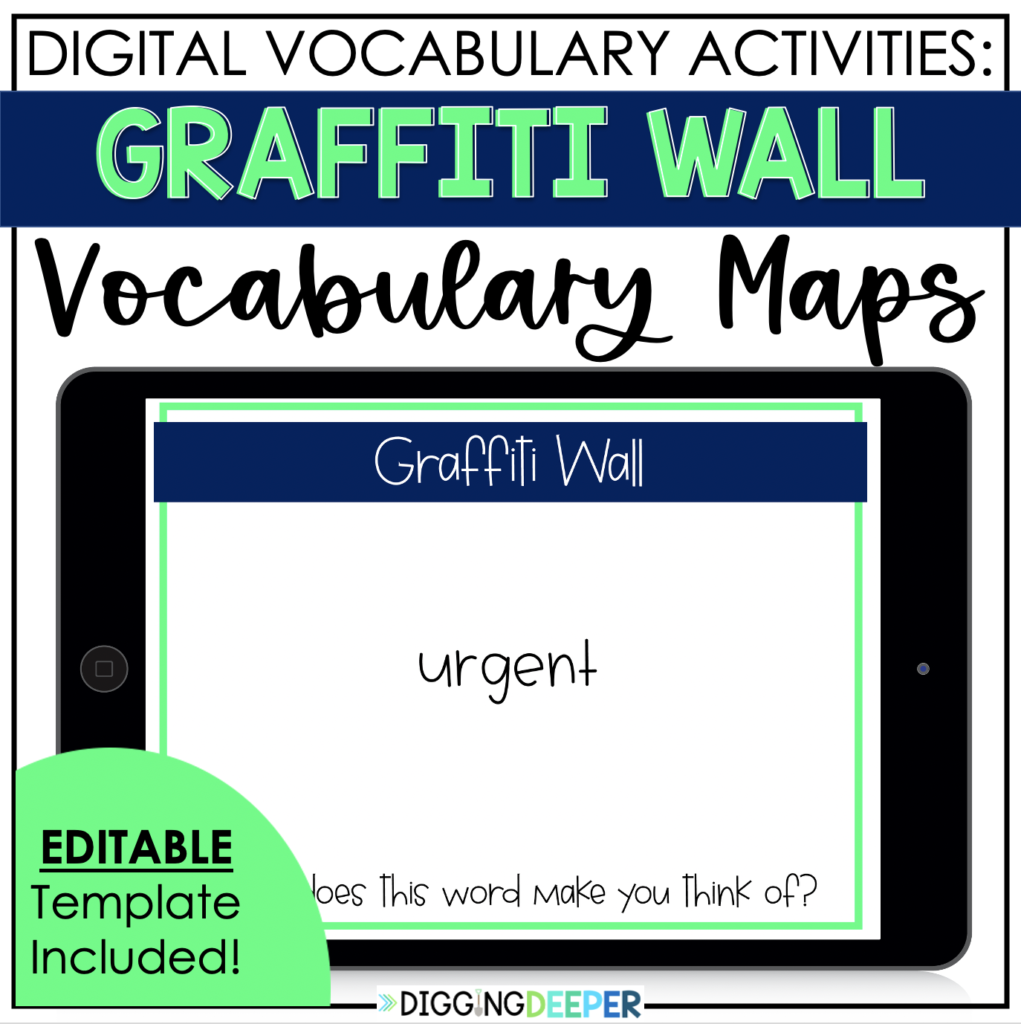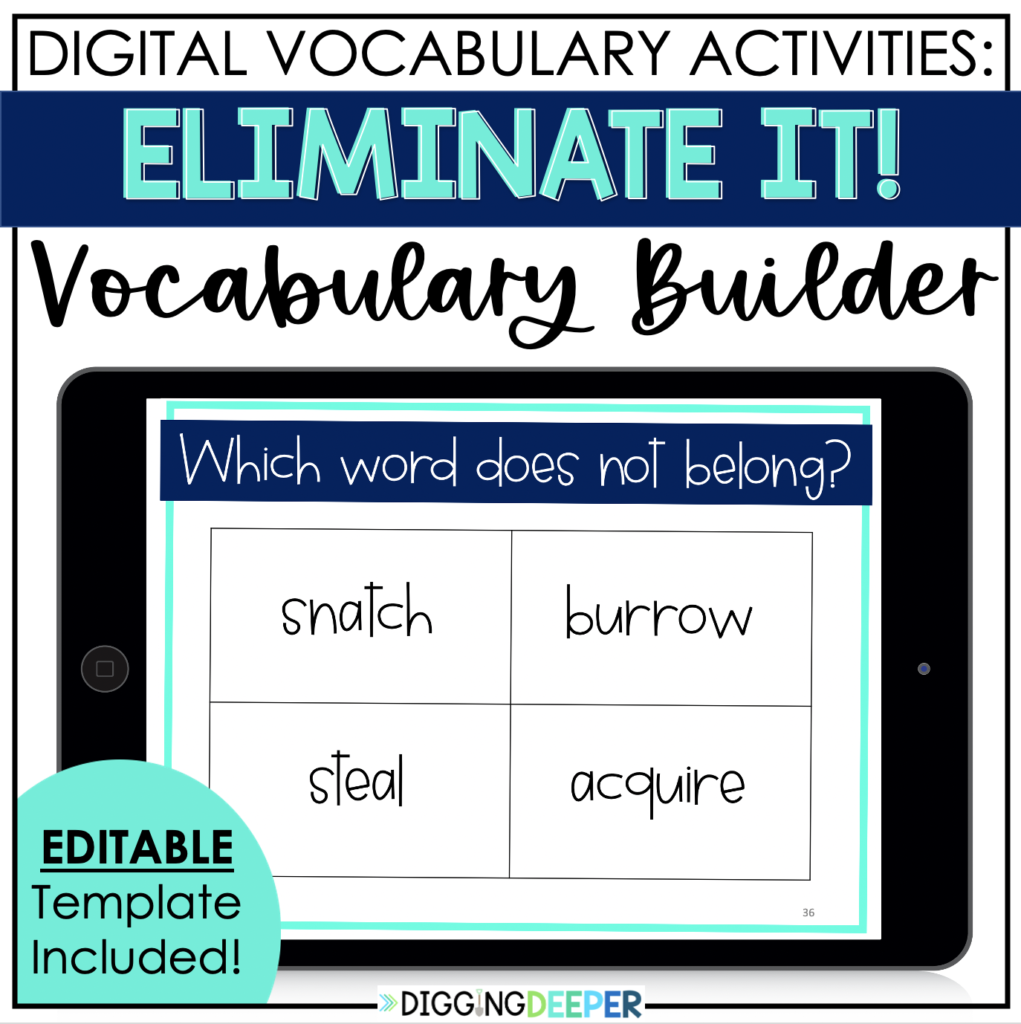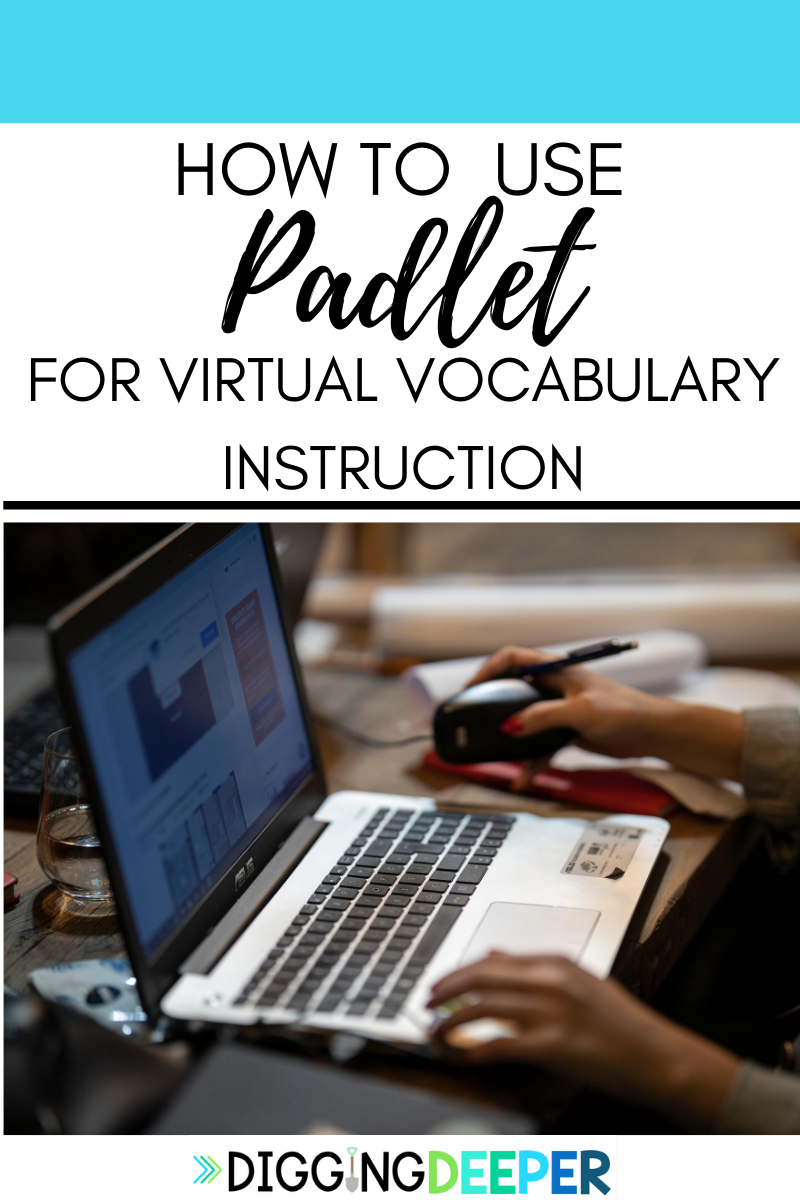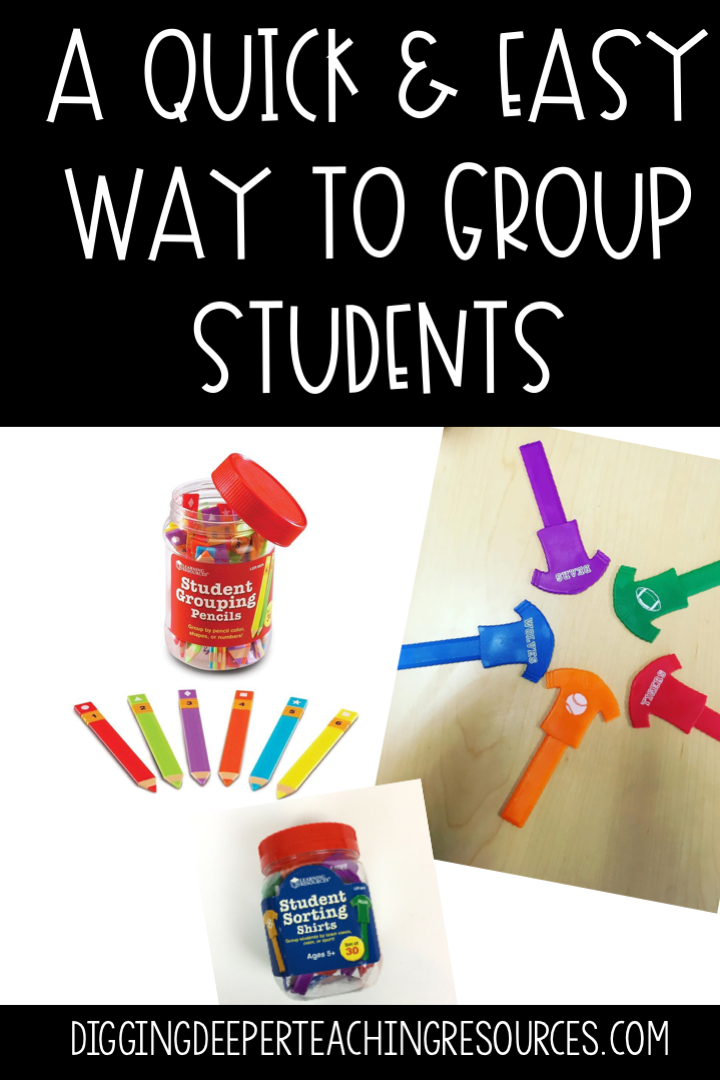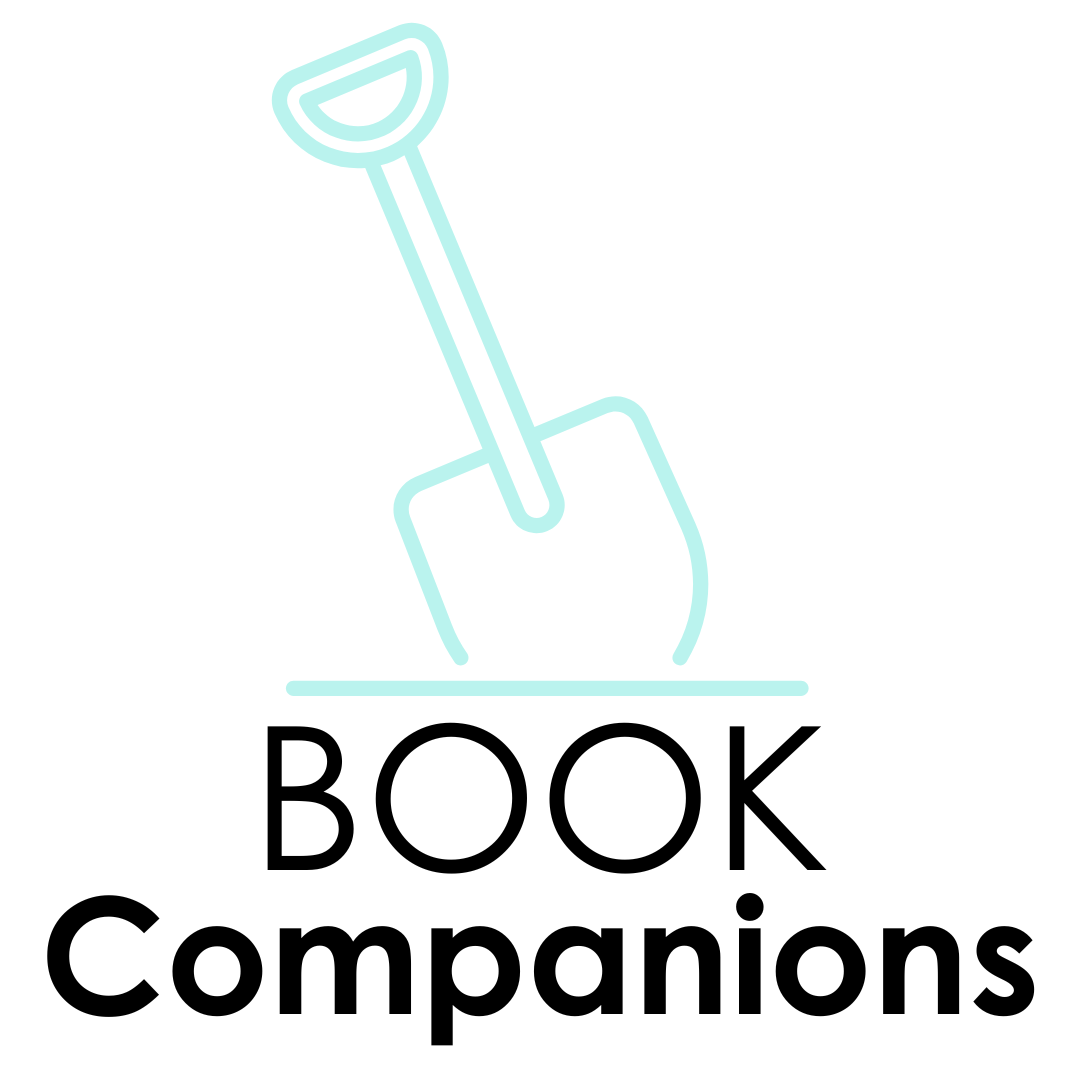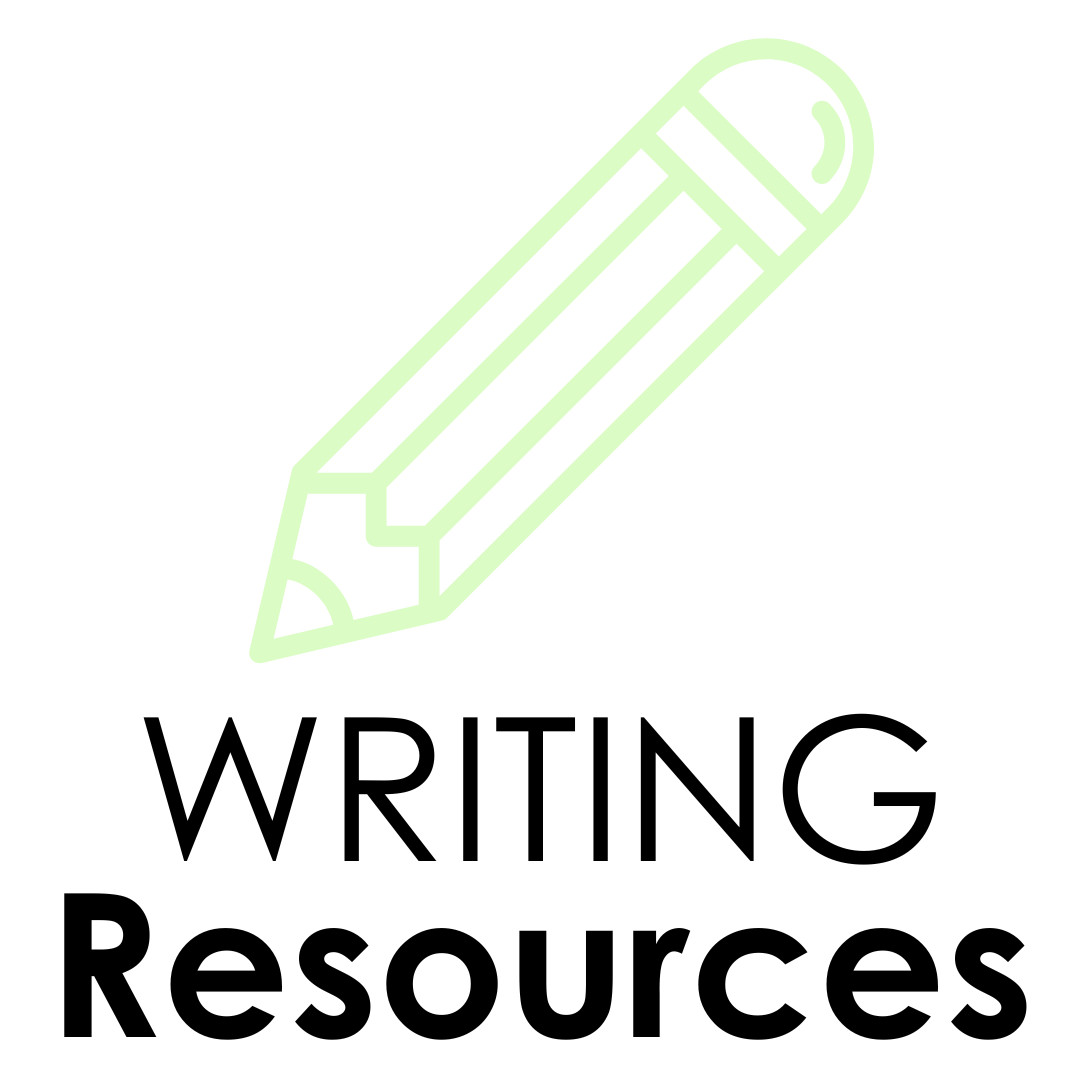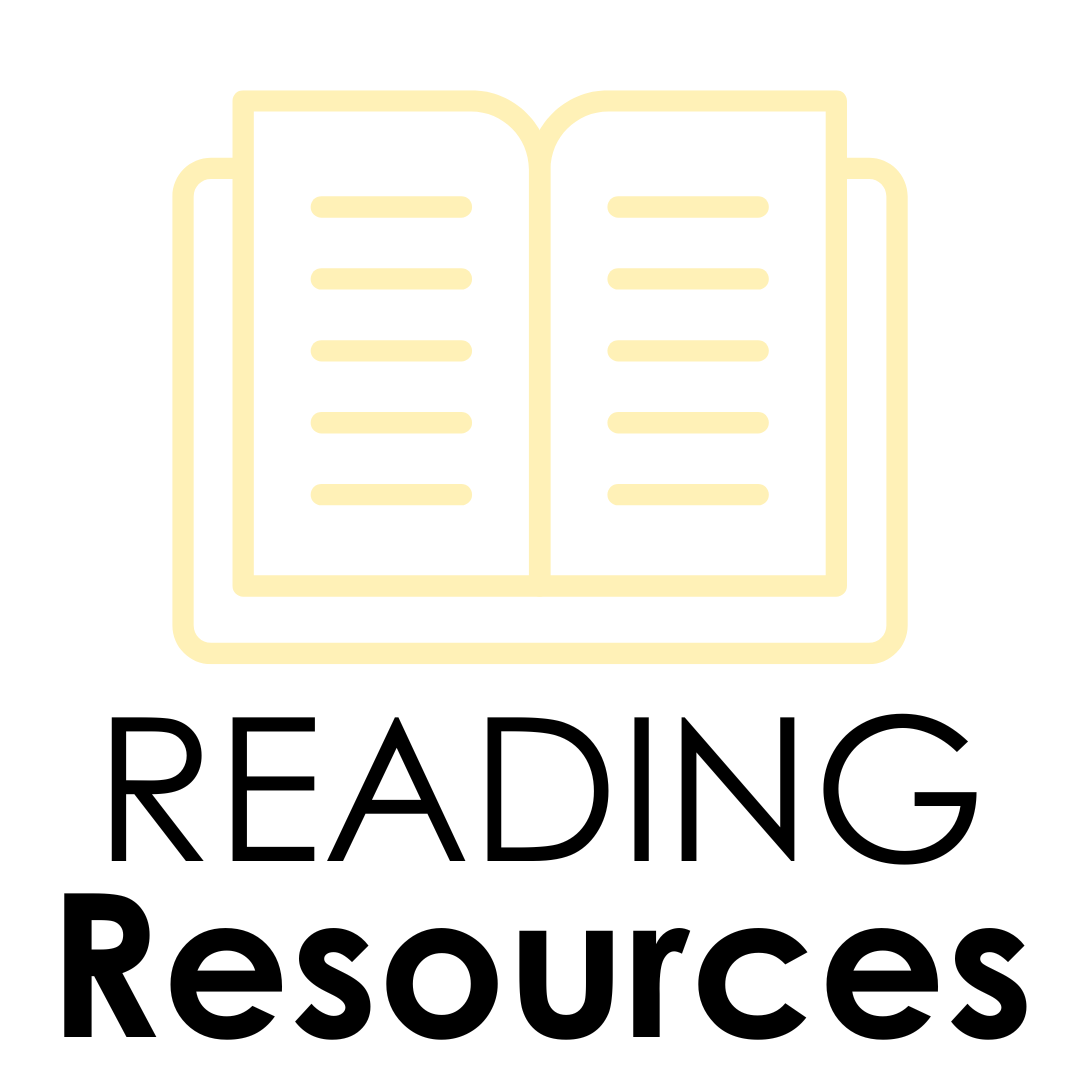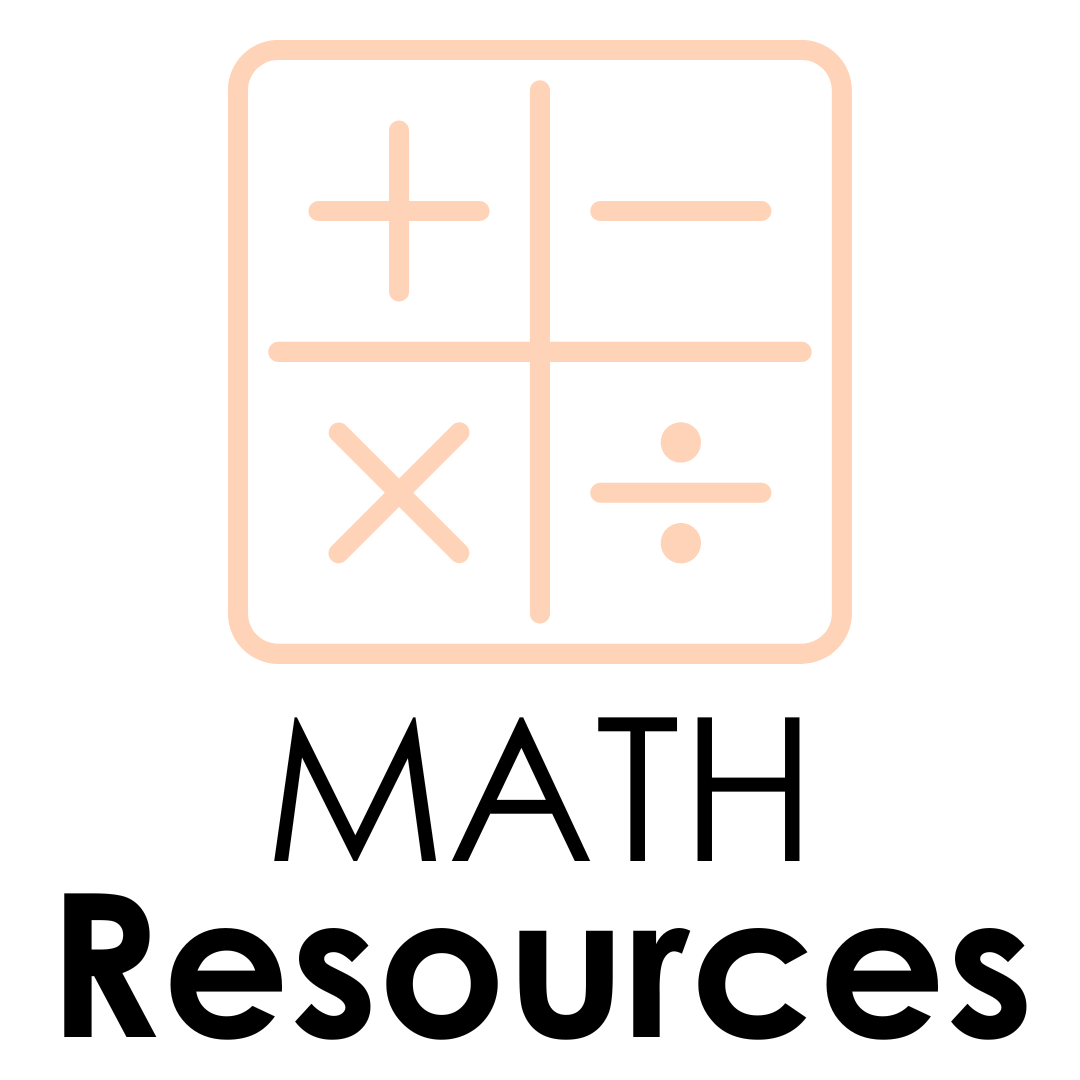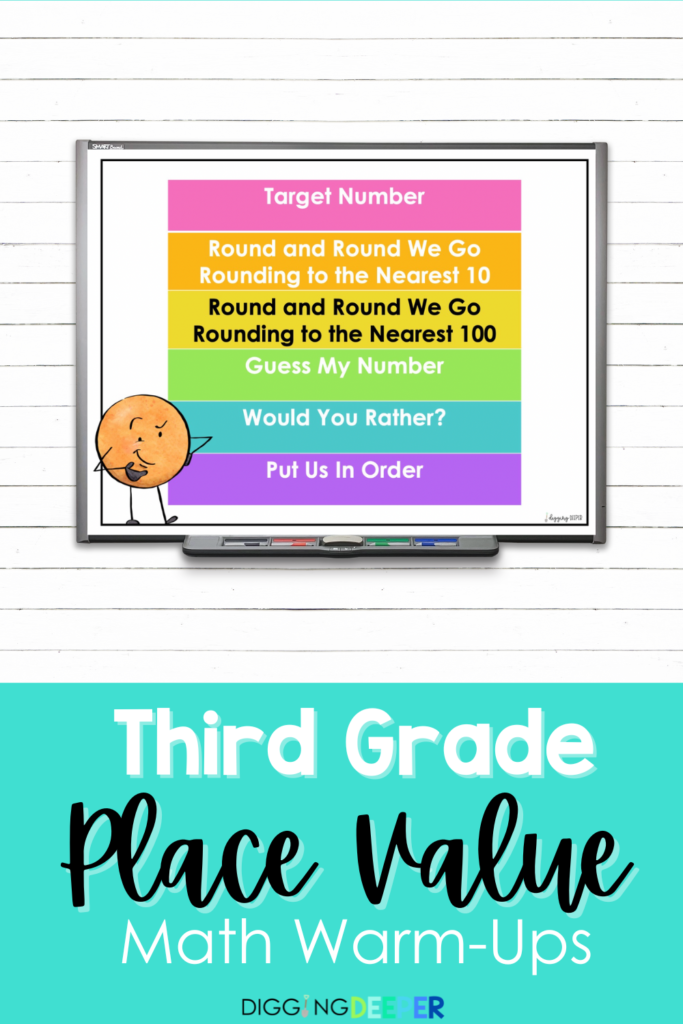Virtual vocabulary instruction is so easy thanks to neat websites like padlet and Google Jamboard. In this post I will explain how to use Padlet to create a vocabulary graffiti wall.
Teachers around the world are entering a new realm of education: distance learning. As we are now thrown into the world of virtually teaching, many teachers are searching for the best ways to provide quality education.
What is a Graffiti Wall?
This vocabulary strategy helps students take ownership and make connections to new words.
In the classroom, you can create a graffiti wall just by writing the word on a sheet of chart paper.
Students draw a sketch, write a synonym, give an example of the word, etc. They can add anything to the wall that helps share the meaning of the word.
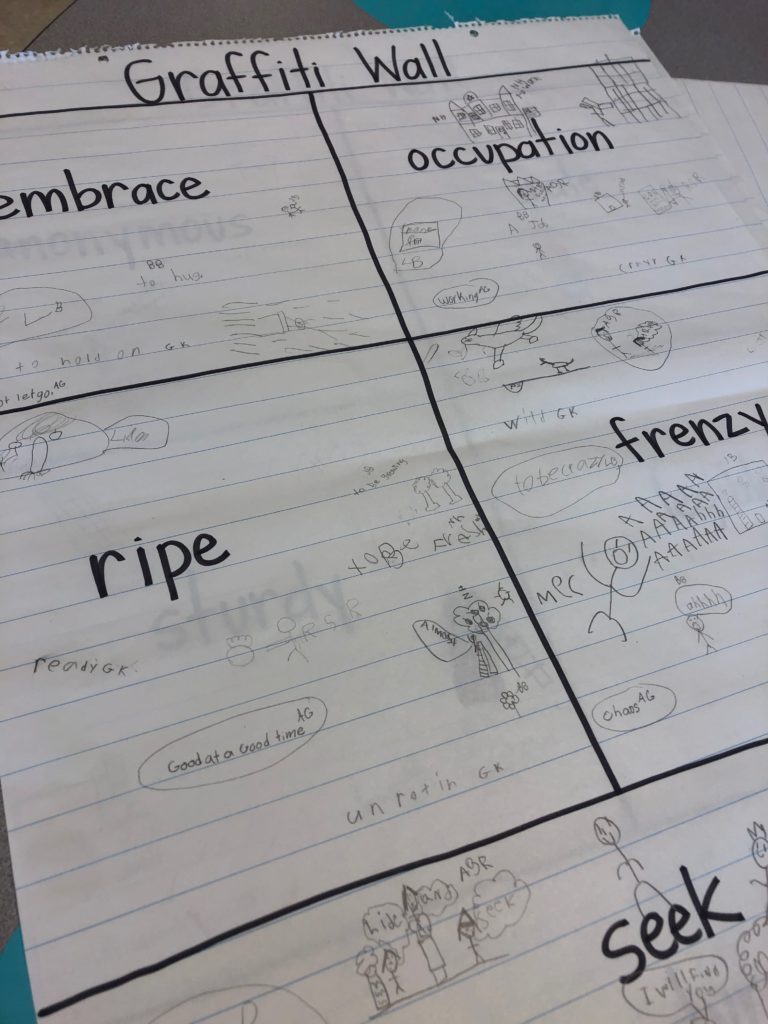
The last time I did this with my kiddos in real life, I had one draw an awesome representation of irate.
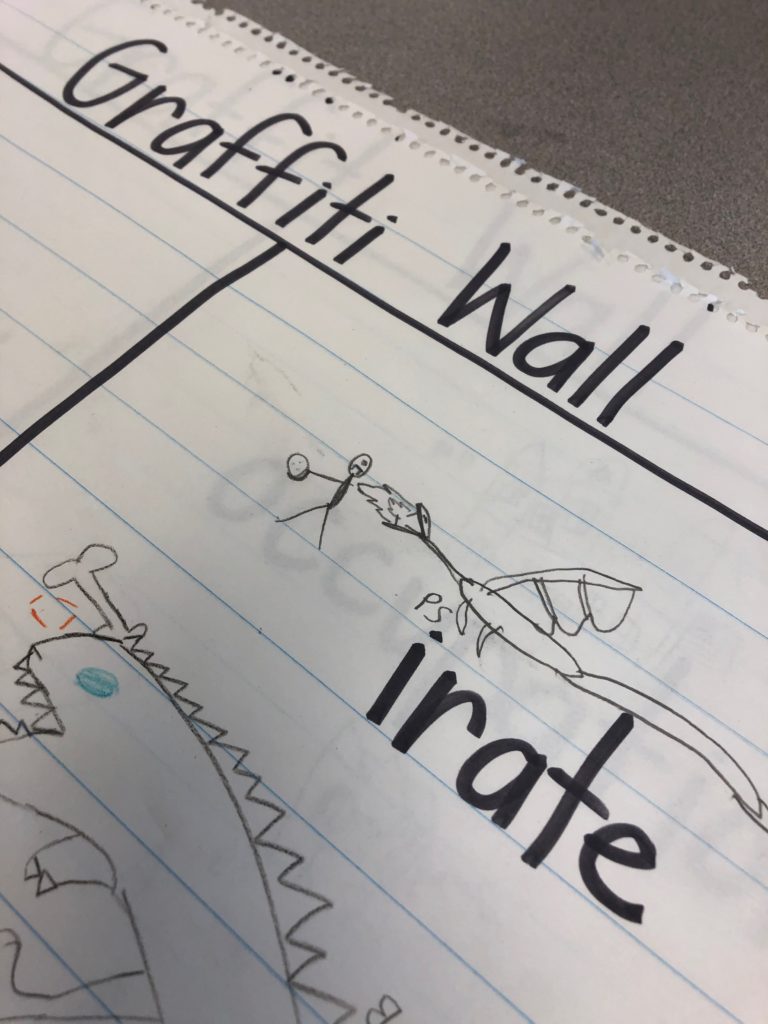
She said “This is a dragon who is angry because the person stole their egg.”
I was SO impressed. Definitely not the first thought that comes to my mind about the word “irate” but, it’s 100% correct. This is a perfect example of a student taking ownership of a new word and connecting it to something he or she already knows.
My kids love graffiti wall and they cheer when I place it in a weekly work station.
So… how do we do this virtually?
I’ve made a commitment to my teacher-self to focus on vocabulary instruction this year. I dedicate minutes of my class time EVERY day to ensure that vocabulary is a focus.
I do not want this to stop now that we have switched to online instruction.
Enter- PADLET!
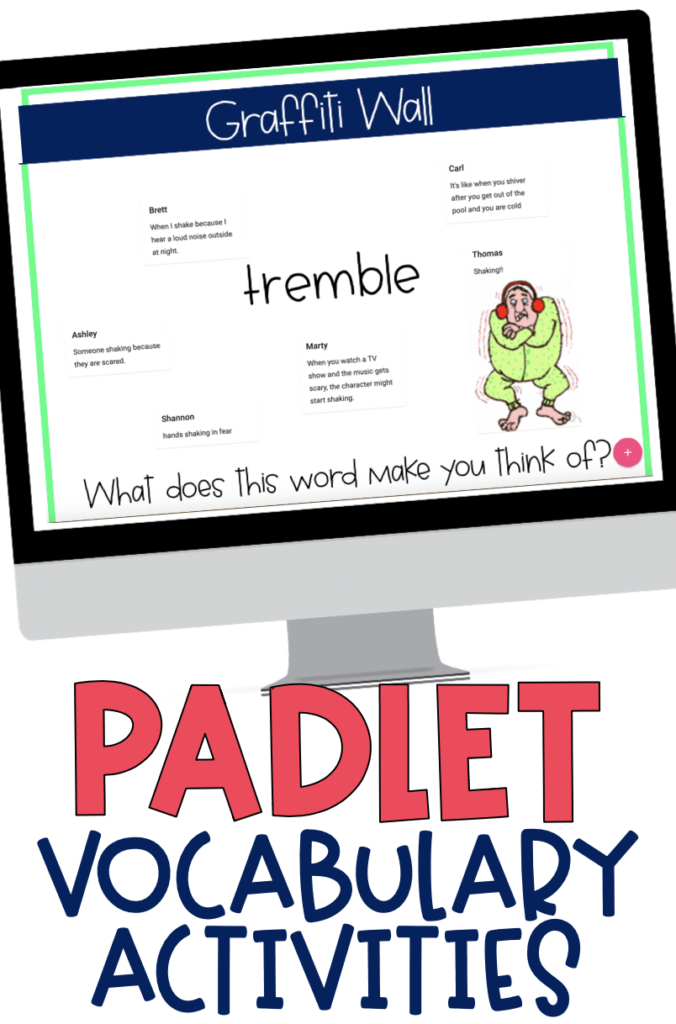
Padlet is a FREE virtual platform that can be used with k-12 students. Think of it like a virtual anchor chart.
In the classroom, we have students add sticky notes to the chart.
On padlet, you create the link and students add their thoughts to the padlet and it looks just like the anchor charts we make in class.
Step 1: Create a Padlet Account. It’s free and quick.
Next you are going to create a new padlet.
Now, To create the Graffiti Wall background, you’ll need to change the background of the padlet. In order for this to work, you’ll need to create an image of the word you want. OR you can download my ready made images here (I also have an editable template!).
First: Click on the 3 dots in the top right corner.

Second: Click Modify.
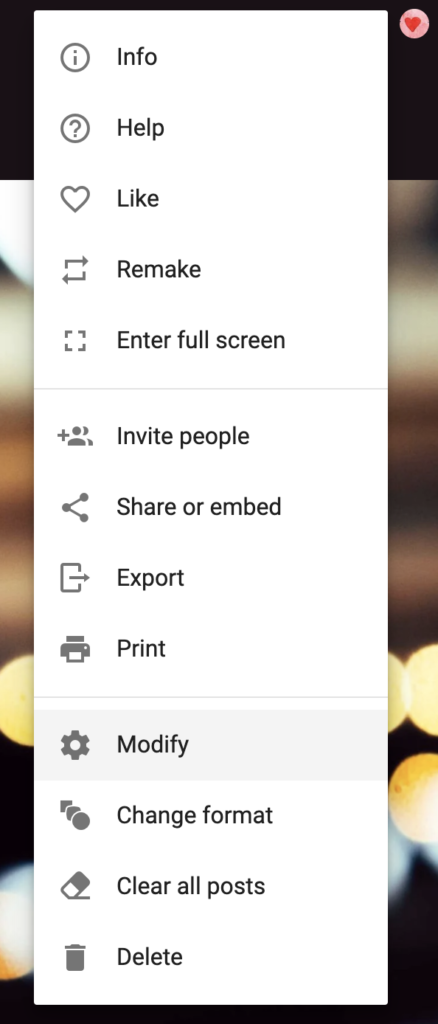
Third: Click on “wallpaper” under appearance.
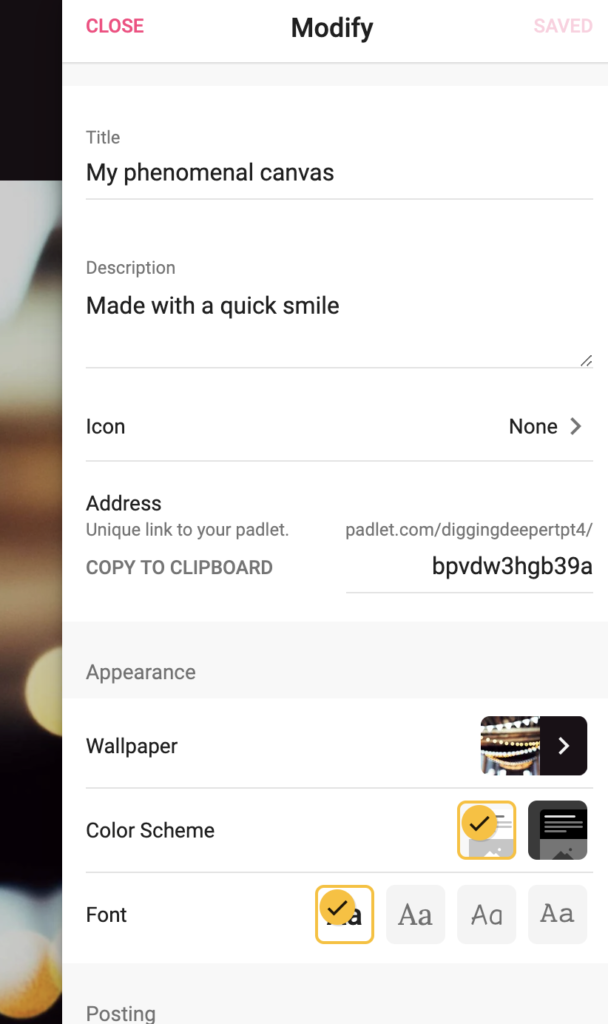
Fourth: Click “Add your own.”
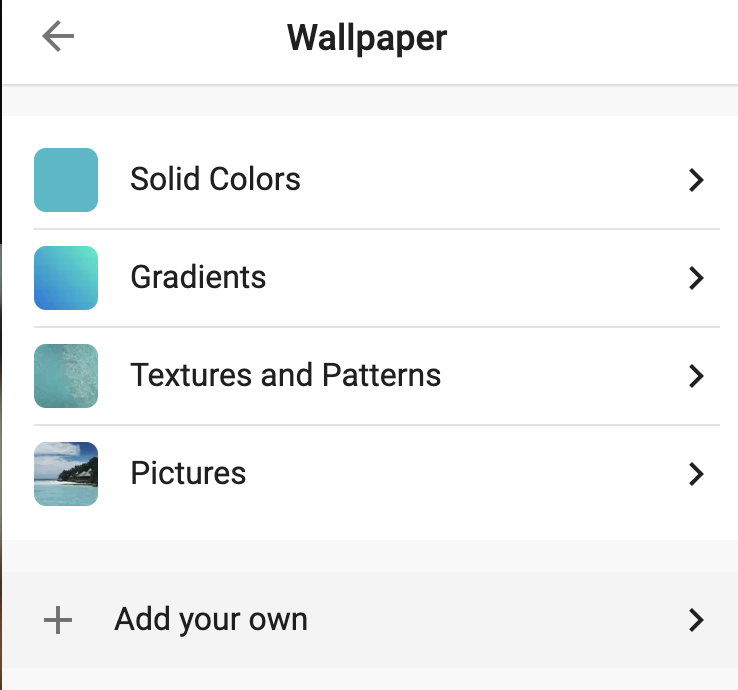
Fifth: Select the image you want to use for the background. You can create your own (using PowerPoint). Or use mine here!
The end result: A Padlet that’s ready for Vocabulary Instruction!
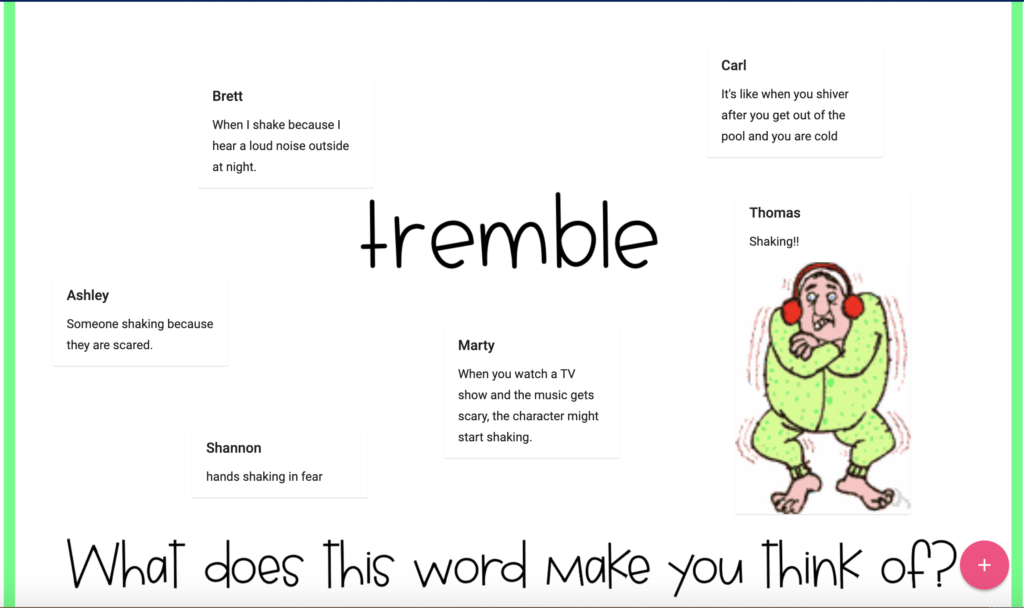
Visit the actual Padlet by clicking this link:
https://padlet.com/diggingdeepertpt4/bpvdw3hgb39a
How to Share with Students
Padlet gives you a link that can be shared with students on Google Classroom, canvas, or any other platforms you are using to communicate with your students. Padlet makes it very simple to share with students!
Teaching virtually? Drop the link to the padlet in the Zoom or Google Meet chatbox!
Need more digital vocabulary ideas?
Check out these done-for-you engaging digital activities!